Tuesday, September 24, 2013
An unforgettable experience

For almost two years, our class has made contact with some French students from Calvisson (Languedoc-Roussillon), but we had to wait until the 13th of April to meet them. It took just a few hours to connect with our pen-friends and as a group in general too, and to make the week we spent with them an experience that we will never forget. From the first day we saw them on the bus to go back to France, we were counting down the remaining days to see them again. The 11th of May we departed to Calvisson, and there, we had the chance to know the French culture and habits, and of course to practice and improve the language, but we were also lucky to be in a small village between two big cities: Nîmes, which count on important monuments as "Les Arenes", "Tour Magne", "The maison carré" and "Le pont du Gar", and Montpellier, with other monuments as " La place de la Comédie”, "Le théâtre municipal”, “La fontaine des Trois Graces”... We also had the chance to visit Aigues Mortes, a really beautiful medieval village, and enjoy a boat ride in La Camargue, where horses and bulls are awesome. But above all, for these two weeks that Calvisson and El Palmar have spent together we get an unforgettable experience, full of fantastic moments and great friends. In a very short time we have created links that are not going to be easily broken and that we are sure it will be forever, because more than classmates we have been friends, and beyond being friends, we have become one big family, and neither distance nor time can break that. Cati, Veronique and other people who have made this exchange possible, thank you very much; we have live one of the best experiences that we have had and we will have in all our lives.

María Cabezas González
Labels:
an,
experience,
unforgettable
Saturday, September 21, 2013
Instagram users upload 5 million video clips in first 24 hours
The jury may still be out on the merits Instagrams new video feature but theres certainly no shortage of users rushing to try it out.
 Speaking to CNET on Friday, the company claimed that a whopping five million clips were uploaded to the service within the first 24 hours of the app being updated.
Speaking to CNET on Friday, the company claimed that a whopping five million clips were uploaded to the service within the first 24 hours of the app being updated.
The peak time came at the end of Game 7 of the NBA basketball finals in the United States as the Miami Heat emerged victorious against the San Antonio Spurs.
Instagram said 40 hours of video were uploaded per minute during that time period which, for clips a maximum of 15 seconds long, is a serious amount of posts.
CNET also pointed out that it would take two whole years to watch the video posted in the first 8 hours.
The update, which arrived on Thursday afternoon, allows users to record clips up to 15 seconds long, add a new batch of filters and upload finished products to sit alongside stills images in feeds.
Just like Twitters Vine app, Instagrams offering allows users to record multiple scenes within the clip by pressing, holding and releasing the record button, leading many observers to dismiss the feature as a straight-up copy.
However, Instagrams clips are twice as long, have instantly rendered filters, the ability to tap the screen to focus and new image stabilisation tech called Cinema.
Are you one of the Instagram users who couldnt wait to try out the new feature? Do you think its better than Vine? Or is it simply Facebook trying to nullify Twitters short video sharing solution. Let us know in the comments section below.
Read more »

The peak time came at the end of Game 7 of the NBA basketball finals in the United States as the Miami Heat emerged victorious against the San Antonio Spurs.
Instagram said 40 hours of video were uploaded per minute during that time period which, for clips a maximum of 15 seconds long, is a serious amount of posts.
CNET also pointed out that it would take two whole years to watch the video posted in the first 8 hours.
The update, which arrived on Thursday afternoon, allows users to record clips up to 15 seconds long, add a new batch of filters and upload finished products to sit alongside stills images in feeds.
Just like Twitters Vine app, Instagrams offering allows users to record multiple scenes within the clip by pressing, holding and releasing the record button, leading many observers to dismiss the feature as a straight-up copy.
However, Instagrams clips are twice as long, have instantly rendered filters, the ability to tap the screen to focus and new image stabilisation tech called Cinema.
Are you one of the Instagram users who couldnt wait to try out the new feature? Do you think its better than Vine? Or is it simply Facebook trying to nullify Twitters short video sharing solution. Let us know in the comments section below.
Wednesday, September 18, 2013
How To Root Galaxy S3 Based On Android Jelly Bean
Android 4.1 or usually Called jelly bean have been received by users Samsung Galaxy S3 in Asia region on (29/10/2012) with the addition of various and attractive features. so through this post I will share complete guide on tutorial Root Galaxy S3 With Android 4.1 Rom. Android is good

As usual, this guide on tutorial root Galaxy S3 with Android Jellybean 4.1 this time is based on the guidance from Chainfire ( XDA Members ). After the root CF-Root kernel based on successful, your smartphone will be equipped with SuperSU applications, and the CWM Recovery that allows you to do some further customization.
Tutorial Root Galaxy S3 On Android 4.1
If all goes well, the root Galaxy S3 process that based on Android Jelly Bean now has been successfully done. To be sure, make sure there SuperSU applications, and CWE in the list of your application.

As usual, this guide on tutorial root Galaxy S3 with Android Jellybean 4.1 this time is based on the guidance from Chainfire ( XDA Members ). After the root CF-Root kernel based on successful, your smartphone will be equipped with SuperSU applications, and the CWM Recovery that allows you to do some further customization.
Read First
- Make sure your device Samsung Galaxy S3 (GT-I9300). To Make if sure go trough Settings -> About Device -> Model number
- Have Updated to Android 4.1 Jellybean. If the model and your Android version is different from the model, you are advised to NOT do this rooting process.
- As usual, We not be responsible if anything untoward happens to your device after following this tutorial. This tutorial is part of the information sharing and the risk is your own responsibility.
- Perform backups. You can Read on Tutorial Create nandroid backup
- Keep your smartphone battery in a level not less than 80% full.
- Make sure you have installed Kies on the PC / laptop. If not, go download Samsung Kies, install it and restart your PC / laptop.
Requirements
- Odin 3 (3.0.4). see Download Latest Odin post
- CF-Root-SGS3-v6.4.zip (after you download, unzip the file and you will see a file CF-Root-SGS3-v6.4.tar)
- Way - How to Root Samsung Galaxy SIII Jellybean 4.1.1
Download
- To Download All the files needed go here (password : tutorialfor-android.blogspot.com)
Tutorial Root Galaxy S3 On Android 4.1
- Set your smartphone to Debugging Mode (Settings -> Applications -> developement -> USB Debugging).
Turn off the smartphone (make sure correctly or remove your smartphone battery for clarity) - Set your smartphone to Download Mode (VOLUME DOWN + POWER + HOME simultaneously for several seconds until you are in Download Mode)
- Start Odin 3 (3.0.4) that you have downloaded on your PC / laptop.
- Connect your device to your PC / laptop using a USB data cable.
- Wait until Odin recognize your device (ID: COM in Odin turns blue).

- Click PDA and select the file CF-Root-SGS3-v6.4.tar that have downloaded before. (Make sure it is. Tar instead. Zip)
- Click the Start button and wait until the process is complete root. Your device will reboot automatically.
Sunday, September 15, 2013
5 Best Apps Travel for Android
5 Best Apps Travel for Android. Are you looking for a few good apps to accompany you on your travels? This time I want to share 5 best android apps for Travel, following his review.
.jpg)
.jpg)
- GasBuddy

GasBuddy is a simple app android launch it, create an account, find gas stations based on your GPS location or search by zip code, and you’re ready to find cheap gas! This particular app is handy for planning pit stops on road trips or even locals who want to find the best gas prices. GasBuddy is an app dedicated to the driver, making those tiresome road trips just a bit easier. It does this by displaying gas prices for just about everywhere you could ever need or want to go. For more details, and you want to download app GasBuddy please download at the Google Play Store. - Booking.com
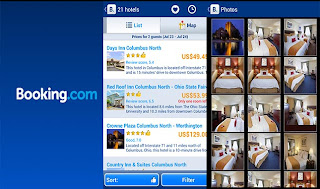
The interface is very convenient, allowing you to swipe between pages. There’s nothing that helps this app really stand out, but it’s a very solid and quality app. This fairly decent and solid app, helps you find and book hotels. One of the huge benefits to this app is that it has a large selection of hotels and competitive rates!. For more details, and you want to download app Booking.com please download at the Google Play Store. - TripAdvisor

TripAdvisor everything necessary to plan your a trip takes care of everything once you get there. It lists hotels in the area, restaurants, activities, entertainment, and nightlife listings for things to do while you’re in town. TripAdvisor finding what you want is quick and easy. You can even add new places to the app for other tourists to check out when they pass through. For more details, and you want to download app TripAdvisor please download at the Google Play Store. - Taxibeat

Taxibeat, an app that will help you hail a taxi. The only downside to Taxibeat is that it is region specific. It’s only available in a handful of areas, such as Paris, Rio de Jinero, and a few other locales. So people in the U.S. can’t use this particular app just yet. Despite that inconvenience, people who have tried the app really enjoy it, and it’s highly recommended if you’re going to a support city!. For more details, and you want to download app Taxibeat please download at the Google Play Store. - Kayak

Kayak is an awesome little app, mainly because it can do so much stuff. You can book flights, hotel rooms, and even rental cars. You can check out flight price trends, plan an entire trip all at once, and even get airline fees for bagging. You can convert currency, too. It even comes with a packing list just so you don’t forget some of the things you need to take on your trip.For more details, and you want to download app Kayak please download at the Google Play Store.
Thursday, September 12, 2013
HTC Desire 600 dual sim full specification review and announced date
HTC Desire 600 dual sim full specification, review and announced date
Hello Friends:
 As you know HTC is making room in smartphone market by recent years competing Samsung, Nokia and Other smartphones. Recently with its HTC Desire has brought the company the huge success in Android Phone market.Now HTC has officially announced with sense 5.0 and june release
As you know HTC is making room in smartphone market by recent years competing Samsung, Nokia and Other smartphones. Recently with its HTC Desire has brought the company the huge success in Android Phone market.Now HTC has officially announced with sense 5.0 and june release
HTC wants to add more smartphones to its Desire range of smartphones with improving in its technology now it has released HTC Sense 5.0 Android overlay.
This handset has 4.5 inch super LCD2 touch screen display with qHD resolution with is powered by high speed processor of Quad Core Qualcomm Snapragon 200 processor clocked at 1.2 GHz with 1 GB of RAM.
This smartphone has Android 4.1 Jelly Bean operating system with full android support and can be update to latest OS.
For providing high power back up there is a battery with huge capacity of 1860 mAh.
Apart from this there is also Adreno 203 GPU graphic card and huge 8 GB internal memory which can be increased by using MicroSD memory card.
 Now coming towards camera it has high quality camera of 8 magapixel which is capable of recording videos in 720p quality with autofocus, digital zoom, LED flash and much more features which any smartphone should have. For video calling it has 1.6 magapixel camera which is excellent of video calling through skype and other applications.
Now coming towards camera it has high quality camera of 8 magapixel which is capable of recording videos in 720p quality with autofocus, digital zoom, LED flash and much more features which any smartphone should have. For video calling it has 1.6 magapixel camera which is excellent of video calling through skype and other applications.
In connectivity it has 3G with HSDPA, Bluetooth,Wi-Fi b/g/n , NFC,GPS and more is that it has Dual SIM support so you can operate two SIMS simultaneously. Yet now exact price information is available as soon as i got it, will update it soon.
Specifications:
According to me it is the best smartphone from HTC which can compete with any other smartphone in android market.It has all specification that any android phone should have.
I am waiting for this phone anxiously because surly this phone has less price than other phone which has all these specifications.
Thats all from my side, now its your turn to send me feed back through your comments, any improvement or want to add some this more you can contact with me.
Hello Friends:
 As you know HTC is making room in smartphone market by recent years competing Samsung, Nokia and Other smartphones. Recently with its HTC Desire has brought the company the huge success in Android Phone market.Now HTC has officially announced with sense 5.0 and june release
As you know HTC is making room in smartphone market by recent years competing Samsung, Nokia and Other smartphones. Recently with its HTC Desire has brought the company the huge success in Android Phone market.Now HTC has officially announced with sense 5.0 and june releaseHTC wants to add more smartphones to its Desire range of smartphones with improving in its technology now it has released HTC Sense 5.0 Android overlay.
This handset has 4.5 inch super LCD2 touch screen display with qHD resolution with is powered by high speed processor of Quad Core Qualcomm Snapragon 200 processor clocked at 1.2 GHz with 1 GB of RAM.
This smartphone has Android 4.1 Jelly Bean operating system with full android support and can be update to latest OS.
For providing high power back up there is a battery with huge capacity of 1860 mAh.
Apart from this there is also Adreno 203 GPU graphic card and huge 8 GB internal memory which can be increased by using MicroSD memory card.
 Now coming towards camera it has high quality camera of 8 magapixel which is capable of recording videos in 720p quality with autofocus, digital zoom, LED flash and much more features which any smartphone should have. For video calling it has 1.6 magapixel camera which is excellent of video calling through skype and other applications.
Now coming towards camera it has high quality camera of 8 magapixel which is capable of recording videos in 720p quality with autofocus, digital zoom, LED flash and much more features which any smartphone should have. For video calling it has 1.6 magapixel camera which is excellent of video calling through skype and other applications.In connectivity it has 3G with HSDPA, Bluetooth,Wi-Fi b/g/n , NFC,GPS and more is that it has Dual SIM support so you can operate two SIMS simultaneously. Yet now exact price information is available as soon as i got it, will update it soon.
Specifications:
- 2G,3G networks
- Dual Sim
- 2013 may Announce date
- 134.8 x 67 x 9,3 mm
- 130 g weight
- Super LCD2 capacitive touch
- 540 x 960 pixels
- 4.5 inch display
- Multi touch
- 8 GB internal memory
- 1 GB RAM
- WLAN,Bluetooth,Infrared,USB,GPRS,EDGE
- 8 MP camera
- 1.6 MP front camera
- 720p video quality
- Android OS 4.1
- Quard core 1.2 GHz
- Accelerometer,proximity,GPS
- Up to 11h 20 min talk time
According to me it is the best smartphone from HTC which can compete with any other smartphone in android market.It has all specification that any android phone should have.
I am waiting for this phone anxiously because surly this phone has less price than other phone which has all these specifications.
Thats all from my side, now its your turn to send me feed back through your comments, any improvement or want to add some this more you can contact with me.
Monday, September 9, 2013
Problem of cell phone users
Transfer Your Contacts to new Phone, a big problem:-
 There is a problem especially for those who replace there phone after some days of use, a website named GigaOM has conducted a survey and come to a result that about people who have cell phone service replace their cell phone of every 18 to 24 month. By doing this they suffer a big problem according to me because this happens to me many times of again all contacts manually.
There is a problem especially for those who replace there phone after some days of use, a website named GigaOM has conducted a survey and come to a result that about people who have cell phone service replace their cell phone of every 18 to 24 month. By doing this they suffer a big problem according to me because this happens to me many times of again all contacts manually.
It is a tedious and time consuming for me as well as for those who have same problem like me, that is why i decide search this problem on internet and come to result which i will share with you today.
If you have not synchronized your contacts to an account like Microsoft Exchange Server or with your PC you have to suffer with this problem of manually updating your contact list again.
If you have synchronized your contacts with the PC or other devices or accounts on website you dont need to worry your contacts will automatically synchronized with your new phone.Many phone vendors also offer synchronization like Verizons Backup Assistance app.Other then this method you can also backup your contacts, and this method will be discuss here.
Instructions:-
iOS (iPhone):-
At last i got method of synchronizing all my contacts with new phone and got rid of typing all my contacts manually. This is not a serious problem you can type manually but some one like me dont have any time to type manually.Hope this will help you and save your time.
Thats all from side, now if you want to share some thing or want any improvement in this article you are free to comment and share your knowledge with us.
 There is a problem especially for those who replace there phone after some days of use, a website named GigaOM has conducted a survey and come to a result that about people who have cell phone service replace their cell phone of every 18 to 24 month. By doing this they suffer a big problem according to me because this happens to me many times of again all contacts manually.
There is a problem especially for those who replace there phone after some days of use, a website named GigaOM has conducted a survey and come to a result that about people who have cell phone service replace their cell phone of every 18 to 24 month. By doing this they suffer a big problem according to me because this happens to me many times of again all contacts manually.It is a tedious and time consuming for me as well as for those who have same problem like me, that is why i decide search this problem on internet and come to result which i will share with you today.
If you have not synchronized your contacts to an account like Microsoft Exchange Server or with your PC you have to suffer with this problem of manually updating your contact list again.
If you have synchronized your contacts with the PC or other devices or accounts on website you dont need to worry your contacts will automatically synchronized with your new phone.Many phone vendors also offer synchronization like Verizons Backup Assistance app.Other then this method you can also backup your contacts, and this method will be discuss here.
Instructions:-
iOS (iPhone):-
- Download iTunes on your PC, if you dont have already installed.
- Click to open that program.
- Connect your old phone to PC via USB cable, after installing certain drivers you will see your Phone on side screen.
- Click on your Phone symbol and click on Info.
- After that click on Sync Contracts with. This will transfer all your contacts on your computers address book.
- Detach your old phone and plug new phone, after installing drivers open phone icon on iTunes and sync with your PC as same as above method.
- Create a Gmail account if you dont have.Android phones have already Gmail app installed.
- Click on your app icon to Gmail, them sign in. It will automatically imports all the imformation form your phone contacts list..
- Now open Gmail account through new android phone, it will automatically synchronized your contacts to your new android phone.
- Download free BlackBerry on your PC and run it.
- Connect your new BlackBerry with your PC via USB cable and your phone icon will appear on this app, click on your phone icon and there will option of Backup and Restore. This will create a backup of all your contacts on your PC.
- Disconnect your old phone and connect new BlackBerry phone with your PC. Your BlackBerry phone icon will appear and on it.
- There will be option of Backup and Restore click on it, this will transfer all your contacts to your new BlackBerry phone.
At last i got method of synchronizing all my contacts with new phone and got rid of typing all my contacts manually. This is not a serious problem you can type manually but some one like me dont have any time to type manually.Hope this will help you and save your time.
Thats all from side, now if you want to share some thing or want any improvement in this article you are free to comment and share your knowledge with us.
Friday, September 6, 2013
Droid Explorer Best Apps To Manage Android File on Windows PC
Do you need a file manager application for your android smartphone? Or maybe you still confuse which is the best fil manager application? On this post i will share my experience with droid explorer which is in my opinion it is the best app to manage android file on windows pc or laprop.Android is good
I recommend you to try the Droid Explorer app, an excellent free application that allows you to better manage file on Android smartphone from your Windows PC. The program is free and allows you to manage every aspect of your Android smartphone or tablet.
preview of droid explorer
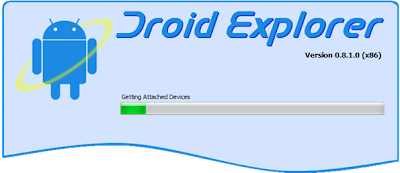
Manage Android File From PC
Droid Explorer allows you to perform various operations with your Android smartphone from PC.the feature from this app such as mentioned below:
- Explore the Android smartphone and see all the files stored on it.
- Transfer any file to your smartphone or tablet from PC Windows and vice versa, with a simple drag & drop.
- Quickly install and uninstall programs on Android from a Windows PC (even APK file).
- Capture screenshots on Android directly from a Windows PC.
- Record video interface on your Android smartphone or tablet, using your Windows PC.
- Quickly install the update file (the update.zip).
- Do a full backup of Android or do a full restore from a previous backup.
DOWNLOAD
To Download droid explorer go hereAs you can see, the program is very comprehensive and allows you to do almost anything with your Android smartphone, all from your Windows PC. And remember that those listed are not even all the functions of the program, because it offers much, much more!
All very simple and fast. you can perform any kind of operation, manage file from PC on your Android device, directly from Windows. Try it and let me know what you think and how you are with Droid Explorer.
Tuesday, September 3, 2013
How to Root Galaxy S4 Canadian SGH I337M on Android 4 2 2 VLUAMG1 Jelly Bean Firmware
Samsung Galaxy S4 (Canadian) SGH-I337M users who have already updated their devices with Android 4.2.2 VLUAMG1 Jelly Bean, may root their devices using the tutorial below.
This tutorial uses CF-Auto-Root file released by recognised XDA Developers, Chainfire. The CF-Auto-Root file allowing Galaxy S4 users to root their devices easily without depending on the firmware. It completely supports Android 4.2.2 Jelly Bean and future firmware as well. Head over to the CF-Auto-Root main thread to learn more about the root method.
Note: Using this root increases your flash counter. The flash counter keeps track of how many custom firmwares you have flashed, as this voids warranty. Triangle Away can be used to reset the flash counter after installing CF-Auto-Root.
Disclaimer: Rooting voids the warranty of your device. We and the developer of this rooting procedures shall not be held responsible if any undesirable outcomes may happen to your device. use of this root guide is solely at your own risk!
Pre-requisites
1. Install USB Drivers for Samsung Galaxy S4 on the computer.
2. Enable USB Debugging Mode on the phone by navigating to Settings >> Developer Options.
3. Make a backup of all your important data before following the guide.
4. Ensure the battery of the phone is charged more than 80 per cent.
5. The CF-Auto-Root file works only on Samsung Galaxy S4 (Canadian) SGH-I337M. Applying this to any incorrect variant might brick the device. Verify the model number of the Galaxy S4 by navigating to Settings >> About Phone.
File Required
1. CF-Auto-Root for Galaxy S4 (Canadian) SGH-I337M (CF-Auto-Root-jfltecan-jfltevl-sghi337m.zip)
2. Odin 3.07
Steps to Root Galaxy S4 (Canadian) SGH-I337M Running on Android 4.2.2 VLUAMG1 Jelly Bean Firmware
Step 1: Extract CF-Auto-Root and Odin 3.07 files using winrar/7zip/winzip or any other extracting tool.
Step 2: Switch off the Galaxy S4. Then boot the device into Download Mode by pressing and holding Volume Down, Home and Power buttons together until a construction Android robot icon with a warning triangle appears on screen. Now press the Volume Up button to enter Download Mode.
Step 3: Launch Odin on the computer as an Administrator.
Step 4: Connect the Galaxy S4 to the computer using USB cable while it is in the Download Mode. Wait until Odin detects the device. When the device is connected successfully, the ID: COM box will turn blue with the COM port number. Additionally, the successful connected will be indicated by a message saying Added.
Note: If the Added message does not appear, then try re-install USB drivers or changing the port on the computer.
Step 5: In Odin, click the PDA button and select the CF-Auto-Root-jfltecan-jfltevl-sghi337m.tar.md5 file.
Step 6: Verify that Auto Reboot and F.Reset Time checkboxes are selected in Odin. Also, ensure the Re-Partition option is not selected.
Step 7: Double-check and click Start in Odin. The installation process will now begin.
Step 8: Once the installation process is completed, your phone will restart and soon you will see a PASS message with green background in the left-most box at the very top of the Odin. You can now unplug the USB cable to disconnect your device from computer.
Samsung Galaxy S4 (Canadian) SGH-I337M running on Android 4.2.2 VLUAMG1 Jelly Bean firmware is now rooted successfully. You can now install any app that requires root permission. Verify the root status of the device by downloading Root Checker app from Google Play Store.
Thanks to all fellas at XDA who first tried out this rooting technique. This method was originally posted via XDA-Developers original thread.
Click here to know How to Update Galaxy S4 (Canadian) SGH-I337M with official Android 4.2.2 VLUAMG1 Jelly Bean firmware.
Subscribe to:
Comments (Atom)